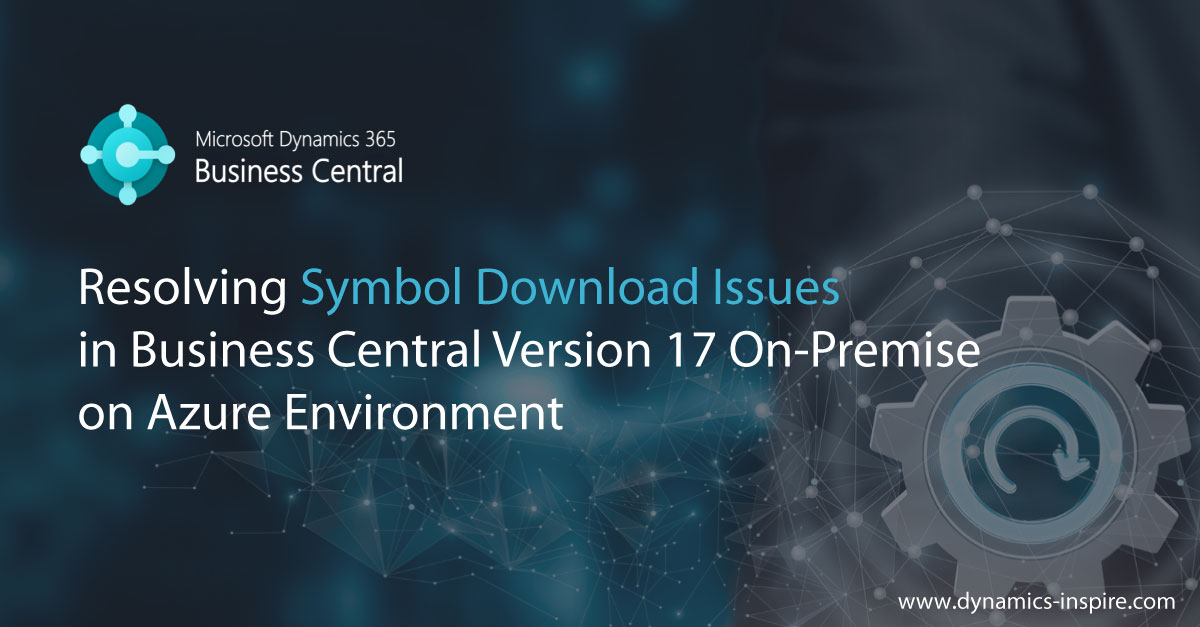Resolving Symbol Download Issues in Business Central Version 17 On-Premises on Azure Environment
In the dynamic world of business management solutions, Microsoft’s Business Central has emerged as a robust and versatile platform. However, like any powerful tool, it comes with its set of challenges. One such issue that users of Business Central version 17 On-Premises faced on Azure environments was the inability to download symbols, even when users were correctly configured and had the appropriate access rights.
The Problem
Users encountering this problem were puzzled by a recurring message on the console window: “Authorization has failed or the credentials have expired. The credentials cache has been cleaned. Any access to reach Business Central would require new authorization.” Despite having the correct configurations and access rights, symbols remained elusive, causing frustration among users.

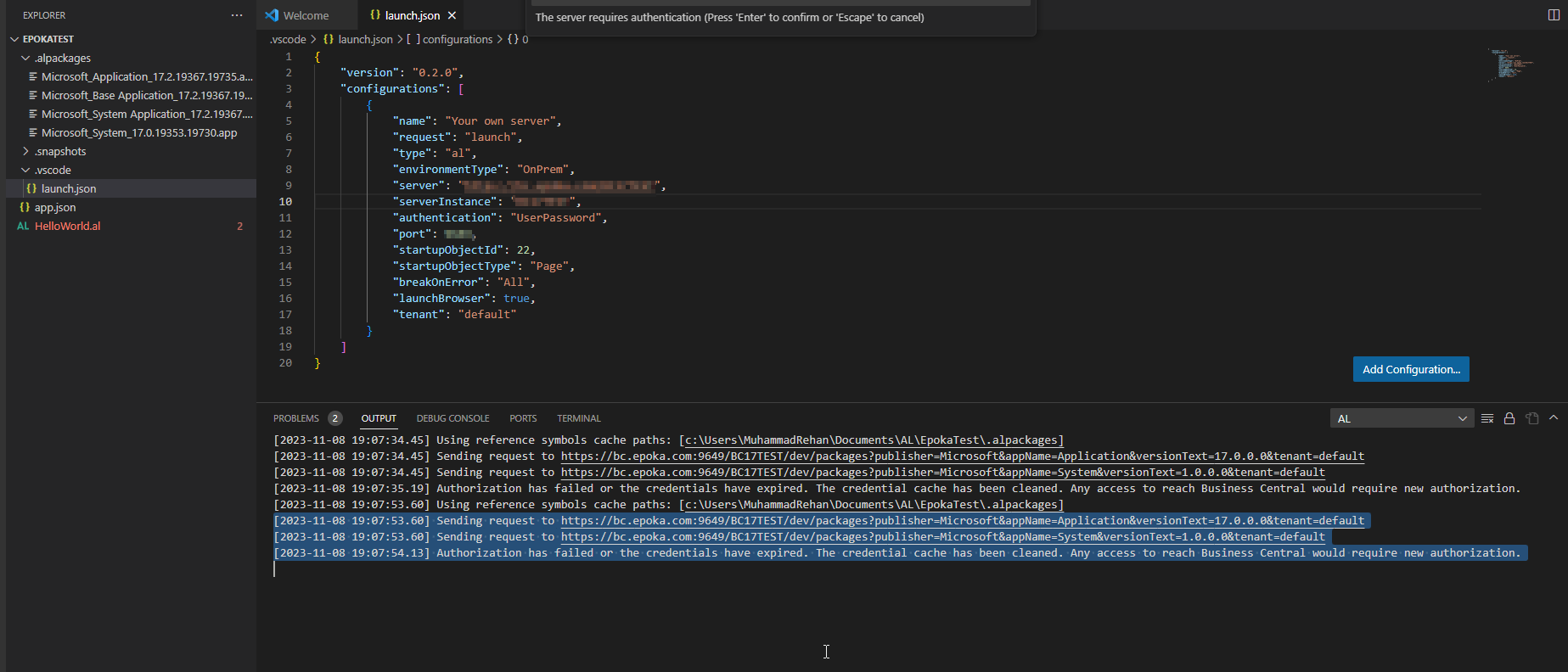
The Server, Port was correctly configured. We are using the online Azure portal active directory user for login into the system. We can log-in to the Business Central without any issues.
Although I have check the Microsoft article on Authentication and credential types. and I could not be able to find much information on Azure active directory (AAD) authentication type. We are using the authentication type userpassword in our “launch.json” file.
Unraveling the Solution
After considerable effort and troubleshooting, a solution emerged that proved to be a game-changer for those grappling with symbol download issues. The key to unlocking this puzzle lay in the choice of authentication type. The breakthrough came when users switched their authentication type to “AAD,” which stands for Azure Active Directory.
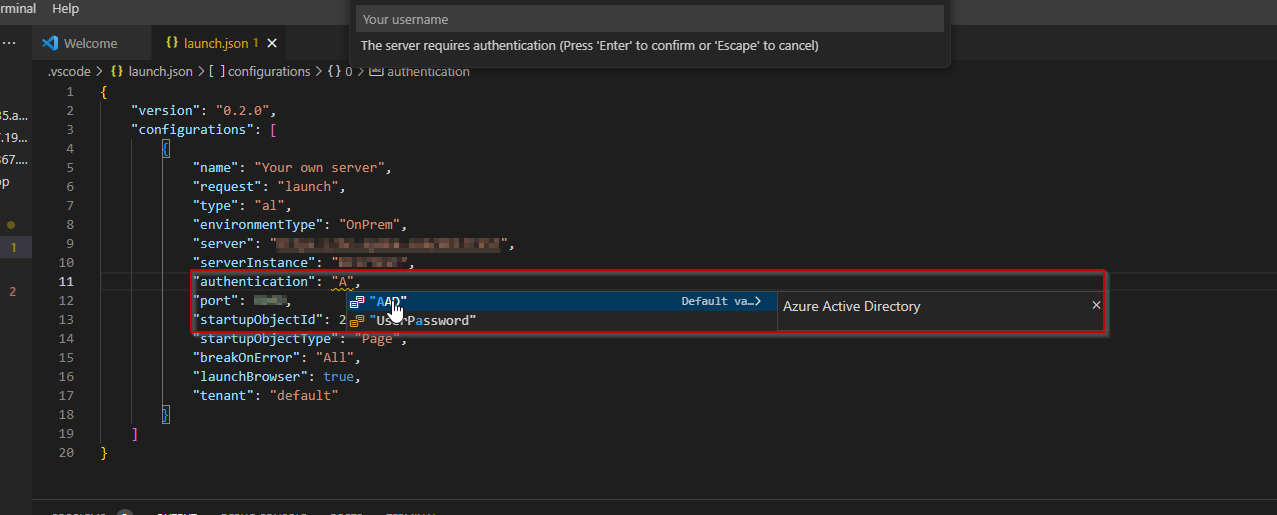
The AAD Authentication Solution
Azure Active Directory (AAD) is Microsoft’s cloud-based identity and access management service. Choosing AAD as the authentication type proved to be the missing link for successful symbol downloads in Business Central version 17 On-Premises on Azure environments.
Step-by-Step Implementation:
Access Business Central Administration: Log in to the Business Central Administration portal on your Azure environment.
Navigate to Authentication Settings: Locate the authentication settings section within the Business Central Administration portal.
Select “AAD” as Authentication Type: Change the authentication type to “AAD” (Azure Active Directory).
Save Changes: Ensure to save the changes made to the authentication settings.
Restart Business Central: To apply the changes, restart your Business Central instance.
By following these steps and opting for Azure Active Directory authentication, users reported a significant improvement in their ability to download symbols successfully.
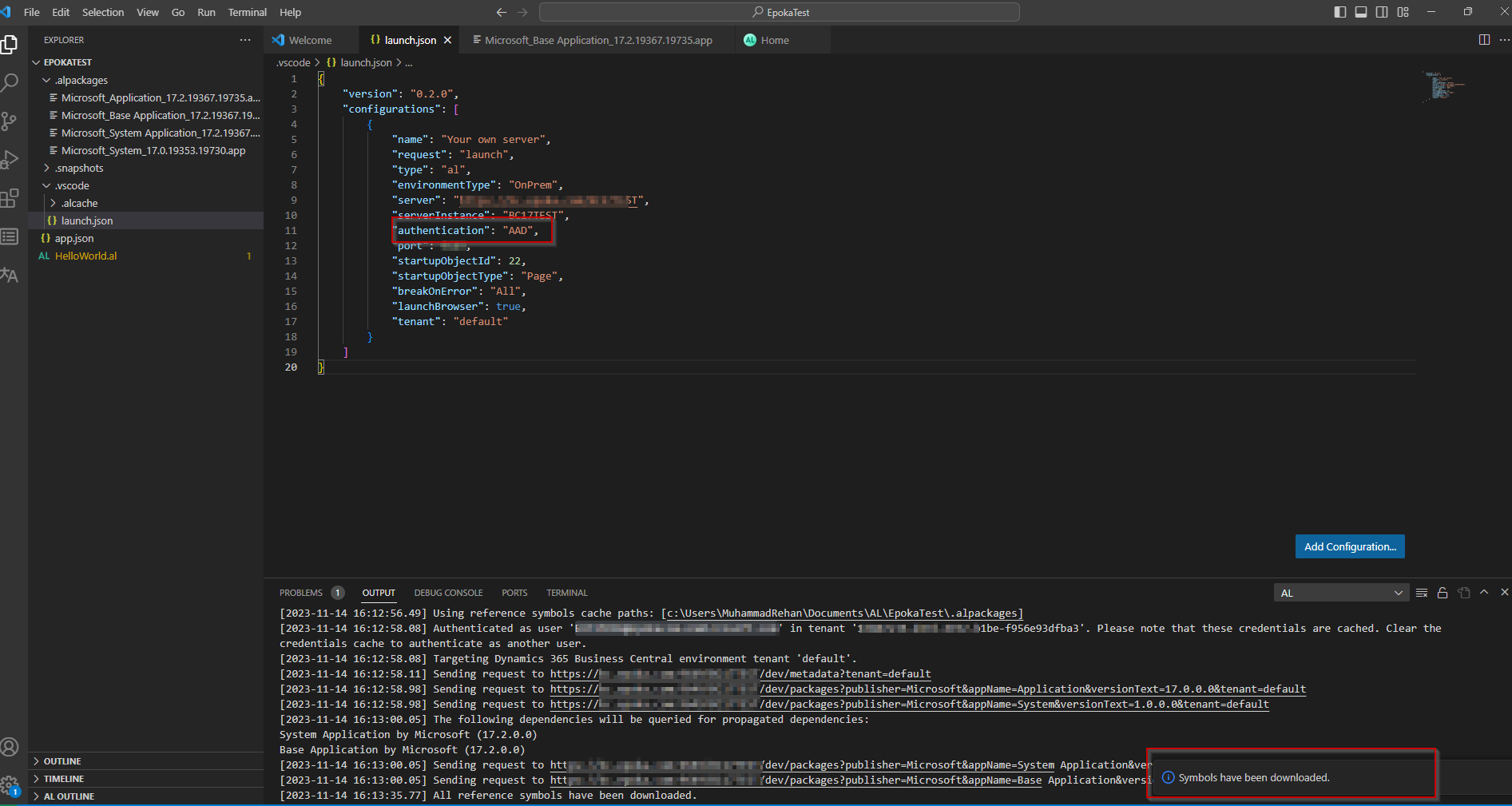
Why AAD Authentication?
Azure Active Directory offers a secure and efficient way to manage identities and provide seamless access to Microsoft’s cloud services, including Business Central. The use of AAD ensures a streamlined authentication process, eliminating the hurdles that users were facing with other authentication types.
Conclusion
The journey from a perplexing error message to a successful resolution highlights the importance of exploring authentication options when faced with access issues in Business Central. In the case of symbol download problems in version 17 On-Premises on Azure environments, the adoption of Azure Active Directory authentication proved to be the key that unlocked the door to a smoother and more efficient user experience.
As businesses continue to leverage powerful tools like Business Central, staying informed about potential challenges and their solutions is crucial. The AAD authentication solution serves as a testament to the collaborative efforts of users and the flexibility of the Business Central platform in adapting to diverse authentication needs.